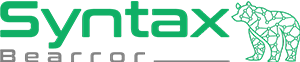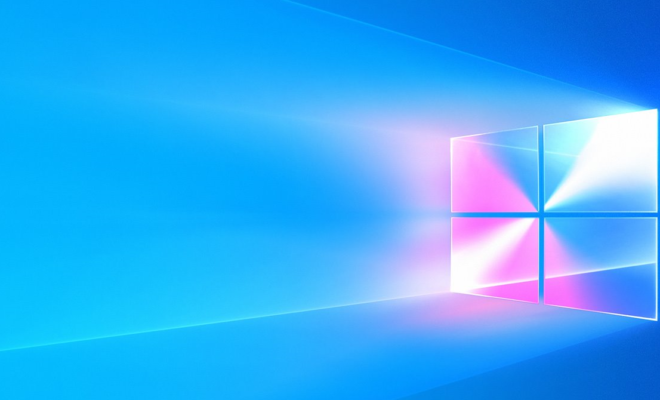How to Root AT&T Samsung S5 G900A (Up to Lollipop 5.0)

This is the second how-to guide I am writing for the AT&T Samsung S5 Phone. This guide will help you go from rooted 4.4 to 5.0. Again, a special shoutout to muniz_ri at the XDA forums for making the initial guide to which this was derived. If you have not rooted and modded your Samsung S5 up to 4.4 yet, please read this guide first.
All my rooting guides are intended to have you start from scratch to avoid unintended data loss, so backup your data now before continuing with this guide!
Estimate about 40 minutes to 1 hour to complete the rooting process.
| A Note of Caution This rooting guide is intended for a Samsung S5 that operates on the AT&T network that has not been upgraded via OTA to Lollipop yet. The model is commonly referenced as G900A. While it has worked successfully for me on this specific phone, I am not responsible for any damage or loss of functionality that may be incurred by you following this guide. These details are provided as-is without any warranty, either expressed or implied. If you run into any problems, I encourage you to join the XDA forums and post there. DO NOT perform this guide if you have already received the OTA update for Lollipop at this time! |
What You Will Need
G900A_OC4_Stock_Rooted_ROM_wOA1_BL.zip
Perform This First
This rooting guide uses a slightly different method from the 4.4 rooting guide due to changes in the Android Kernel and security procedures.
- Join the G+ Community for FlashFire using the same Google account you use for your Phone. Click here to go to the community.
- Sign up to receive the BETA version of FlashFire. Click here to sign up.
- At the signup completion page, there should be a link to go to the Play store. Go to that page.
- When you click Install, it should list your device. Tell it to download to your device.
- You will want to allow some time for this to happen on your phone. If you know how to observe your applications in the Phone version of the Google Play store, you can telling it to download from there after you have told it on your desktop that you want the phone to download it.
- Change your screen timeout setting to 10 minutes before you begin. You can do this by going to Settings, scrolling down to Sound and Display, press on Display, and then press Screen Timeout and selecting 10 minutes.
Steps to Success After FlashFire is Installed
- Connect your phone to your computer.
- Once your computer shows the phone in “My Computer” / “Computer”, navigate to your SD card through the file explorer.
- Copy over the single file you downloaded earlier to your SD card. You can delete the prior ones placed from the prior guide.
- Install FlashFire if you have not already.
- Run FlashFire. You may receive a prompt from SuperSU to grant permission; Do so.
- “Agree” to the Terms and Conditions that appear.
- Press the red circle with the + symbol twice to bring up the “Actions” menu.
- Select “Flash Zip or OTA”.
- Locate the G900A_OC4_Stock_Rooted_ROM_wOA1_BL.zip on your SD card and select it.
- Leave Auto-Mount unchecked.
- From the menu that appears after that, make sure all options under “EverRoot” are unchecked.
- Press the lightning bolt icon and then OK to begin the flash process.
- Once the flash is complete, and you have setup your phone, you may need to go to apkmirror.com from your mobile phone and download the latest Google Play store APK and then install it. You may be prompted to change your settings to allow unknown applications; If so, do that and then install the APK.
- You’re done!
(Optional) Tip to Speed Up The Device
To reduce some of the time it takes to open or complete things, here is a setting that can make a difference.
- Go to About Device under your Settings.
- Browse for Build Number.
- Press it 7 times to activate “Developer Mode”, then press your back button to return to your settings screen.
- Scroll through settings to find “Developer Options” and open it.
- Look for the option to “Turn Off Animations” and select it.
- Reboot, and Enjoy!
Need a ROM Suggestion?
In my experience, the Twi5ted Lollipop ROM was the nicest one I have seen so far. You can find it here on the XDA forums. To go to this ROM, follow the instructions provided in the post.